As Windows 8 is a Microsoft product, users can find most of Microsoft’s apps to be integrated with Windows 8. Although Google never had an intention to design a wide variety of apps for integrating with Windows 8, you can see a few of Google apps to be included in Windows 8. Let us see the detailed procedure for including a few of the Google apps.
Google Search app
Google Search app can be obtained from the Windows store. Upon installation of this app in Windows 8, you can view a Metro-styled Google search app. It has been developed to give a good competition to Microsoft’s own Bing search.
Google Chrome
You can install Chrome in your Windows 8 environment system. It has been optimized for the Chrome browser. Installation of Chrome in your system will give you access to all the synced bookmarks, extensions and much more.
Gmail, Contacts and Google Calendar
Google’s mail app gives you proper access to your account, be it reading an e-mail, sending or receiving the notification. You can add your Google account to the app. To do this, you need to open up the Charms bar, by pressing the ‘Win key+I’ and selecting Accounts.
Select the option of Google account and enter all your login credentials. Your account with all information will be added to the app.
Pinning
You can keep the Google apps handy by making use of the pinning feature. You can pin apps, like—Google Docs, Maps, etc. to the Start screen, to make the launch of these apps easier.
To make use of this feature, you need to open Chrome’s menu and create a shortcut to the Chrome app. Right-click on the shortcut and choose the option of ‘Pinto start’.
These are a few of the Google apps that can be integrated into Windows 8. However, there are other apps available in the Windows store that can also, be included.

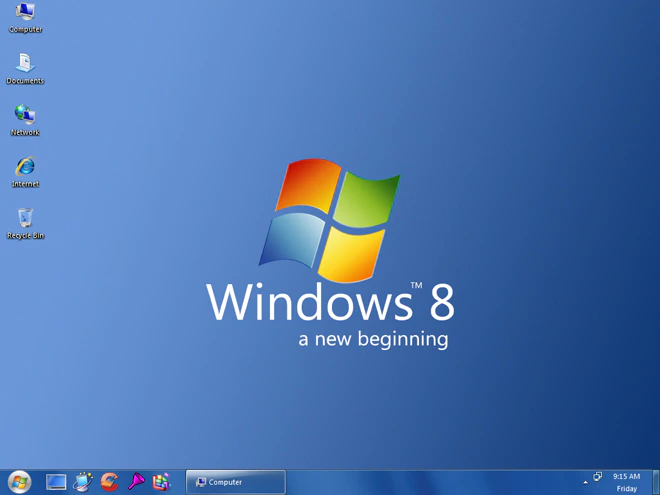
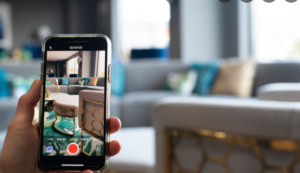

Be First to Comment