Snapchat is unlike any other social media app in that photographs are only visible for a few seconds before they vanish. It’s easy to get carried away with the photo-sharing site, especially with all its fun features like funny selfies, real-time live updates, and puppy filters.
You can permanently remove your account from other apps like Snapchat too if you decide you don’t want it anymore. You’ll need to utilize the desktop version of the program to do so, which means you’ll need to know your login credentials.
- If you want to delete your Snapchat account, you must go into the desktop version of Snapchat.
- Your Snapchat account will not be erased right away; instead, it will be deactivated for 30 days after you complete all of the steps. You’ll be able to revive your account during that time. Your account will be permanently erased from the system or devices after that.
- The ways to delete your Snapchat account are outlined here.
However, apart from all the exciting features that Snapchat provides, you still want to delete or deactivate your account permanently or temporarily. This article will be a guide for you. In this article, we’ll show you how to delete, deactivate, and keep your data safe on the Snapchat platform.
You must not log into the app for 30 days after deactivating your account if you want it to be removed entirely and deactivated. Before completely deleting your Snapchat account, make sure you download a backup of your data.
Before you delete your Snapchat account, follow these steps to download your data.
To avoid losing their data permanently, every user who wants to deactivate their account must first download their data. Follow these simple steps to get all the data available on Snapchat:
Step 1: Go to your Snapchat account in a web browser.
Step 2: Enter the unique username and password to log in to the social media platform.
Step 3: Go to the My Data section of the Manage My Account page.
Step 4: Click Submit Request at the bottom of the page.
Step 5: Snapchat will send you an email to your registered account in the next step.
Step 6: It will provide a link. Click the link to download all tour data.
Step 7: You will get the complete data in a zip file format on your device.
What you need to know about deactivating and deleting your Snapchat account
Step 1: Open a computer browser and go to snapchat.com.
Step 2: Log in to your Snapchat account by entering the username or email address associated with your account, as well as the password.
Step 3: You can see an option called ‘Delete my Account’ on the Manage My Account page. Click it.
Step 4: As part of the confirmation process, you must re-enter the username and password.
Step 5: Select “Continue” from the drop-down menu. Select “Continue” to confirm your choice.
Step 6: You can log in again to verify if your account is still active.
Once you’ve completed the deletion process, your Snapchat friends won’t be able to contact you through your account. If you wish to stay in touch with them, make sure you have some other contact information saved for them.
If you wish to reactivate your account before the 30 days are up, you can do so by logging in using your username and password. Your account may take up to 24 hours to reactivate.
On your PC, how do you erase your Snapchat account?
Step 1: Select My Account and Security from the drop-down menu.
Step 2: Account Security, Delete My Account, and Accounts Portal options.
Step 3: Enter your account credentials to log in to the app.
Step 4: Then hit Continue after entering your username and password.
How to remove a Snapchat account on an iPhone or Android device
Step 1: If you’ve downloaded the app on your device (iPhone or android), open it on your phone or download it from Appstore or PlayStore.
Step 2: Tap your avatar.
Step 3: Tap the gear symbol.
Step 4: Scroll down to the Support section and select I Need Help.
Step 5: You’ll be taken to Snapchat’s help page now, where you can see a search bar is located at the top of the page. Select the first option that displays, which should be Delete my account, by typing in ‘Delete .’you should press it.
Step 6: Follow the instructions in the text by tapping the Accounts Portal link.
You’ve arrived at the account cancellation page. Enter your login and password, and it will place your account on the 30-day recovery list. After a month, touch logs in again, which should terminate your account.
What Snapchat Suggests You Follow While Deleting an Account
Enter the login credentials you want to delete in the account’s portal. (You should keep this information on hand in case you change your mind and wish to reactivate your account.)
Your account will be deactivated for 30 days after you complete the procedures to remove it. Your friends will be unable to contact or connect with you on Snapchat while your account is disabled.
It will completely deactivate your account after another 30 days. This implies that your main user database will be cleared of your account, account preferences, friends, Snaps, Chats, Story, device data, and location data.
It may retain some personal data for legal, security, and business purposes. Snapchat, for example, keeps track of any purchases you’ve made on the app, as well as when you agreed to their Terms of Service and Privacy Policy.

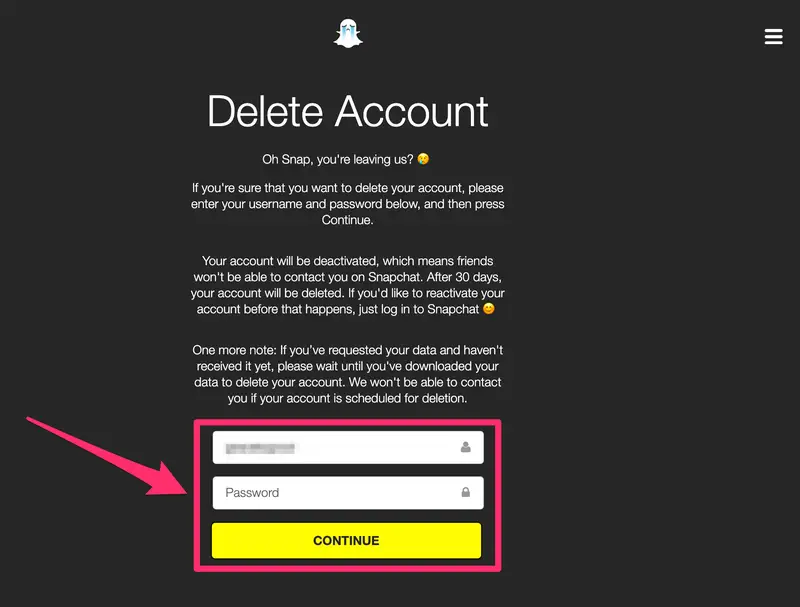


Be First to Comment